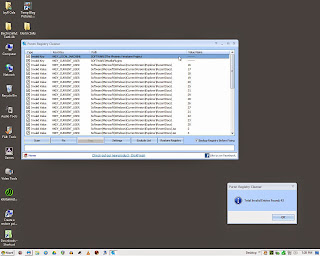The following applies to Windows 7 / Win XP, Vista and 8 should be similar.
Upon lurking in the FireStorm User Help Group Chat session's the past 2 days. I have come to feel that some folks may not have a full working knowledge of the underlying Windows 7 UI environment in order to perform an actual completely clean FS installation, so I figured I would fire up the blog today and do this post. You can use this in conjunction with or instead of the official FireStorm clean installation instructions.
Ok first thing's first, since I have already been using FS 4.4.0.x for a while now, and have invested quite a bit of time setting up all of the Viewer Preferences Settings, I will make sure I have them backed up.
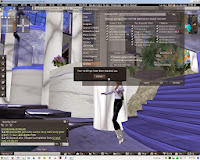
That's easy enough to do. Log into FS 4.4.0, open Preferences, the bottom tab is BackUp, click on that and make sure all of the check box's are marked with an " X ".
Now you will want to select somewhere to store the backup. Myself I created a empty FireStorm BackUp ( folder ) on my D:\ drive. ( I also do the same for my SL Log file folder as well )
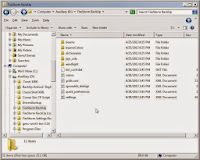
As you can see I now have all of my preference's settings stored in a nice safe place, in this case a uniquely named folder located on a separate partition of my hard drive. Ok that parts done, so I can log out and prepare for a Clean Installation of the FireStorm Viewer.
I use a standalone uninstall program available from IObit Software " IObit Uninstaller 2 v.2.4 is a 1.4mb freeware utility that offers a Powerful Scan after calling and using FS's built-in uninstall routine.
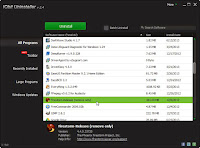

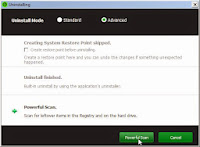
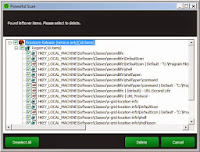
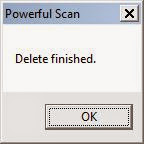
As you can see this program will scan your Windows Registry and allow you to remove any reg-key's crap left behind after the normal procedure.
Now I'll proceed with the manual portion of this necessary process. I will first need to insure that all hidden files and folder's are visible. In order to do that, open Control Panel.
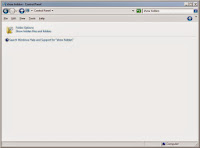
Do a search on Show Hidden, that should link you to here where you will select "Show hidden files, folders, and drives" Be sure to click on the Apply Button before exiting !!
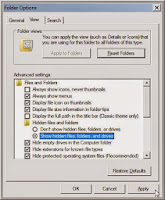
OK now I am ready. Next open Windows Explorer and navigate to
( in most cases ) C:\Users\ [UserName] \AppData\Local\Firestorm
I am going to just delete the entire folder, and go 1 step further. Under :
C:\Users\ [UserName] \AppData\Roaming\Firestorm you'll find some more stuff to Snuff Out !! :_)
Now just for the hell of it I always run my Registry Registry Cleaner / LOL ( Talk about Paranoid ) :_)
And I always manage to find something :_)))))
Next up, I'm going to reboot Windows, install FireStorm and log back into SecondLife at a remote Governor Linden location and allow my inventory to fully load.
OK, installing FS may take a lil bit longer than your accustomed to, because everything has to be rebuilt from scratch this time around.
Download and install FireStorm :
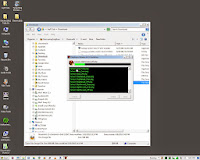
For the log-in location I will be typing in my own chosen Governor Linden location in
Derran Moor
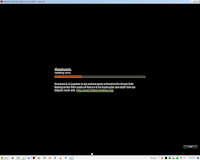
Be sure and allow Firewall access and upon arrival immediately open your inventory and type the letter " A" into the search box. Now you can just wait a while for everything to load.

Just in-case you get dumped into one of the Linden Lab Welcome Area's your first time around at log-in, you can just open the Viewer's Map Function and manually enter :
Derran Moor 128,128,22 ~or~ open your main external Web Browser for this SLurl :
http://maps.secondlife.com/secondlife/Derran%20Moor/128/128/22
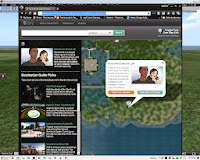
And teleport directly there . All right, now it's time to use that backup I made earlier by, opening my Preference's and going to the BackUp Tab reset my backup files location, perform the restore backup function.
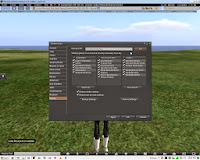

Now follow the instructions to Quit SecondLife and re-log.
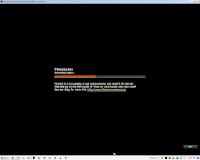
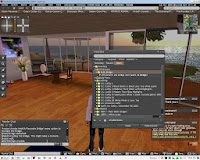
You may need to recreate your FireStorm LSL Bridge, it should be version 2.4
That should do it, a completely clean installation ! You may have to go in and tidy up a few things like your log location setting, or a few things that may have been added, changed or moved around location wise in the Viewer Preferences, but all in all your good to go.
Have Fun
JayR Cela :_)
P.S. You should probably reset your Windows Hidden Files and Folders setting back to the default now. :_)